Introduction:
Setting up Speed Dials or Busy Lamp Field (BLF) keys on your Polycom VVX series device can greatly enhance your communication efficiency. Speed Dials allow you to quickly dial frequently called numbers, while BLF keys can indicate the status (e.g., idle, busy, or ringing) of specific extensions or lines. In this knowledge base article, we’ll guide you through the steps to manually set up Speed Dials or BLF keys on your Polycom VVX series device.
Before You Begin:
Ensure you have access to your Polycom VVX series device and its web interface. You should also have the necessary information, such as the target phone numbers or extensions and the desired labels for your Speed Dials or BLF keys.
Instructions:
Step 1: Access the Web Interface
- Connect your computer or device to the same network as your Polycom VVX phone.
- Open a web browser (e.g., Chrome, Firefox, or Edge) and enter the IP address of your Polycom VVX phone in the address bar.
The IP address could look like “192.168.1.100“. - Press “Enter” or click “Go” to access the web interface.
Step 2: Log In
- You will be prompted to enter your username and password.
By default, the username is “Polycom,” and the password is “456”. - Click the “Login” button.
Step 3: Navigate to Line Key Configuration
- Once logged in, navigate to the “Utilities” -> “Line Key Configuration” tab from the top bar.
Step 4: Add a New Line Key
- To add a Speed Dial or BLF key, click on “Add Line Key Function.” This is where you can specify the details for your new key.
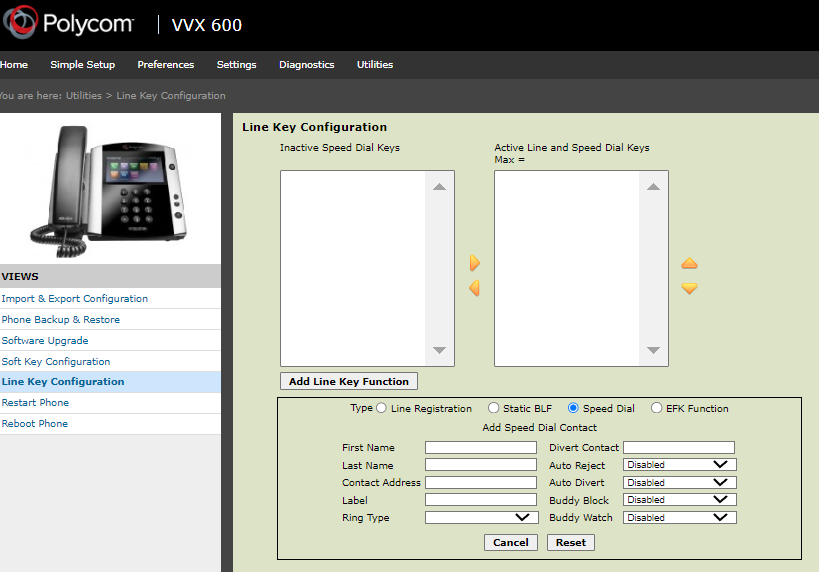
Step 5: Fill in the Details
- In the “Add Line Key Function” screen, you’ll need to fill in the following details:
- Label: Enter a descriptive label for the key (e.g., “John’s Extension”).
- Type: Select either “Speed Dial” or “BLF” from the dropdown menu, depending on your preference.
- Value: Enter the phone number or extension you want to associate with this key.
- Line: Choose the line to which you want to assign the Speed Dial or BLF key.
Step 6: Save your Configuration
- After entering the required information, click the “Save” button at the bottom to save your Speed Dial or BLF key configuration.
Step 7: Test Your Key
- To ensure that your new Speed Dial or BLF key is working correctly, press the key on your Polycom VVX series device. It should initiate the desired action, such as dialing the specified number or monitoring the status of the assigned line or extension.
⚠️ Please note: BLF and Speed Dials are typically managed from the provisioning server. Modifying these settings manually may override TELAIR's ability to push additional changes on your behalf to the device. We recommend opening a support ticket to add/update/remove any BLF or Speed Dials at any time.
Conclusion:
Setting up Speed Dials or BLF keys on your Polycom VVX series device is a convenient way to streamline your communications. By following the steps outlined in this article, you can manually configure these keys to enhance your phone’s functionality and improve your overall productivity.
