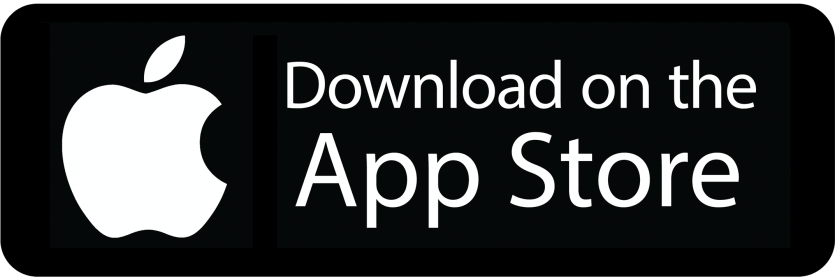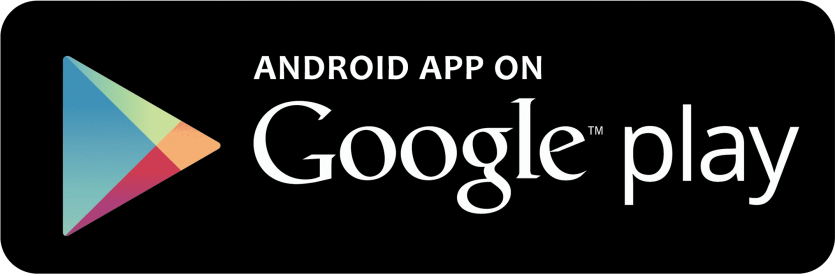This article will help you setup your mobile app / softphone using a QR code for use with your TELAIR service.
Step 1: To get started, you will need the app download links and access to the included QR code.
Open the TELAIR welcome notification and click the app link for Android / Apple from the message on your mobile device or click one of the store links below. Note: You may also request a new QR code here.
Step 2: Prepare your QR code for scanning
- Either from desktop PC: On the same welcome notification, please open the QR code attached file so that it is ready to scan from a mobile device.
- OR from mobile only: Click the attached QR code and save file to your downloads or gallery temporarily to access from the softphone.
Step 3: Scan QR code on mobile device
- Using your phone, open the Cloud Softphone app.
- Touch the QR code image to scan the image in the email.
Step 4: Enabling push notifications
To ensure your device receives incoming call notifications, a data connection must be available. Follow the guides below for your device to enable and disable incoming calls from your TELAIR service.
Please note: Depending on your mobile hardware vendor and type, additional steps may be required to ensure the softphone does not get put to sleep.